Layouts¶
Required skills
Basics¶
Windows have two modes: Floating and tiling. The default mode is tiling and is the one taking advantage of layouts. The OS automatically assigns a position and size to every window in tiling mode. It does so according to a simple set of rules called a layout.
You can see the currently selected layout to the right of the tag indicators.
Master and Stack¶
Most layouts have two areas, the master and the stack. The master usually contains the main Application you're using like a web browser or text editor while the stack contains additional applications like music players, terminals or file browsers. Some layouts also allow to have multiple applications in the master area
Use Super+Shift+Enter to put a window into the master or into the stack if it already is in the master area.
Some layouts also allow resizing the master and stack area. The keybinding for this are Super+H and Super+L.
Reorder windows¶
Super+Ctrl+J and Super+Ctrl+K makes the current window and the window next to it swap places.
Rundown of all layouts¶
Tile +¶
This layout has a master area on the left and a stack area on the right.
Grid #¶
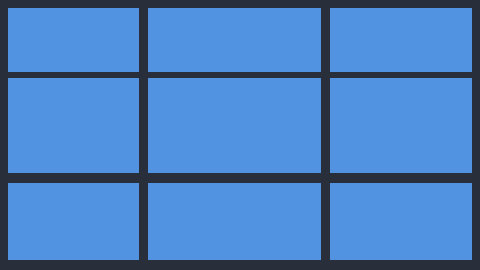
Applications get arranged into a grid where each one gets resized to the same size. It does not distinguish between master or stack.
Horizontal stack 1 ===¶
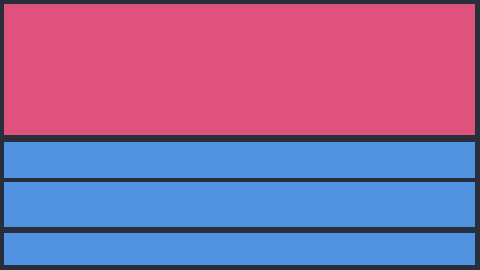
This works basically the same as the tiling layout except the tiling is done horizontally.
Horizontal stack 2 TTT¶
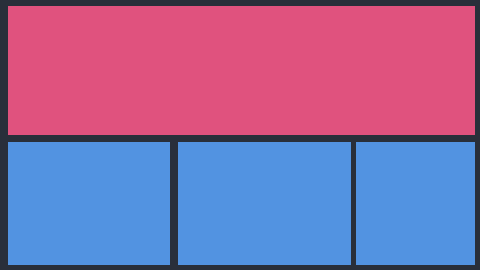
This works basically the same as the Horizontal stack 1 layout, but the stack itself is tiled vertically.
Monocle [n]¶
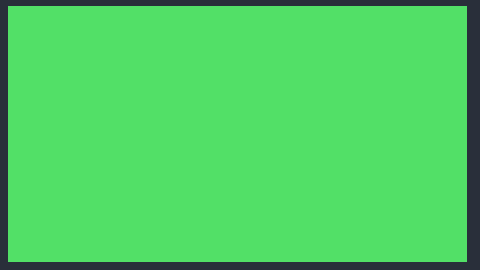
All windows are Fullscreen and layered on top of each other. The window currently in focus is always on top.
Floating _¶
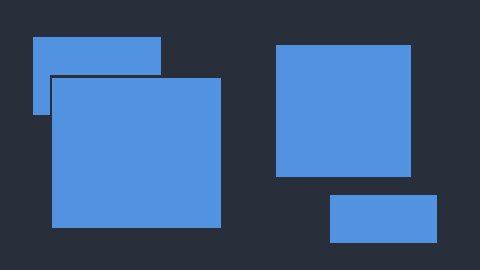
This completely disables window tiling. Use this to get a floating WM like experience.
Overview O¶
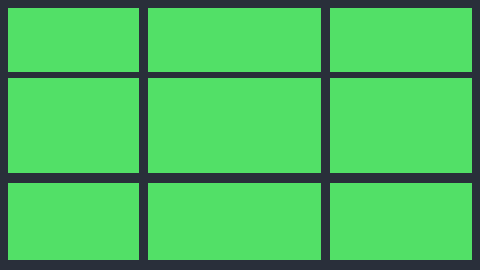
This is the overview layout. It is used by the overview feature. It stacks all windows in a way that each of them is visible but without resizing them from their previous layout. This can be used to quickly switch between windows.
Half stack D n¶
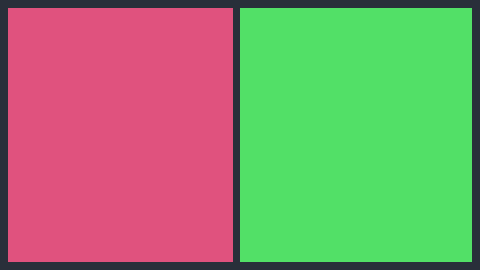
This is a hybrid of the tiling and monocle layout. The master area is tiled normally, but the stack works like the monocle layout with all windows layered on top of each other.
Switching layouts¶
You can toggle through all layouts by left/right clicking on the layout indicator or with Super+Ctrl+Comma/Period. Middle clicking on the indicator resets to the default tiling layout. Some layouts also have a direct Shortcut.
Here is a list of them
- Super+M Monocle
- Super+T Tiling
- Super+C Grid
- Super+F disable layouts